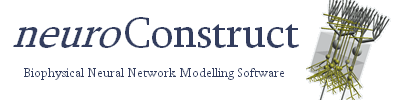Network Connections
- Introduction
- Specifying Groups
- Specifying Synaptic Connection Locations
- Creating Network Connections
Introduction
Network Connections in neuroConstruct are made between cells in 2 Cell Groups. Before a Network Connection can be made a Synaptic Mechanism (e.g. a Double Exponential Synapse) needs to be associated with subsets of dendrites/axons on the Cells in these Groups.
To add a new Synaptic Mechanism for the project, go to tab Cell Mechanism -> Add ChannelML from Template and select the Double Exponential Synapse. Enter the name of the Mechanism and then view and possibly edit the parameters describing it. More info on Cell Mechanisms available here
Go to that tab Visualisation, select the Cell Type which is associated with the Cell Group in the drop down box and press View
Specifying Groups
Select Groups in the lower right hand drop down box to view the Section Groups. There are four Section Groups always present:
- all: Every Section is included in this Group
- soma_group: This Group should contain only one Section, representing the soma
- dendrite_group: The Group of dendritic Sections
- axon_group: The Group of axonal Sections
Network Connections will always initiate on a Section in either the soma_group or the axon_group. Similarly, the connections will terminate on a Section in either the soma_group or the dendrite_group.
Specifying Synaptic Connection Locations
Not every Section of the Cell would be a suitable location of a particular synapse, so other subgroups can be defined which specify where the connections should be made. By pressing Edit Groups, new Section Groups can be made (e.g. basal/apical dendrites, parallel fibers), grouping Sections into biophysically interesting regions of the cell.
Select Synaptic Connection Location in the drop down box. Click Edit Synaptic Locations. The added Synaptic Mechanism should be in the drop down list. Select this and then select the Section Groups where the synapse can be found.
It is important to point out again that the PRE synaptic location will be the intersection of the Sections in the (soma_group or the axon_group) and the Group(s) selected here. Similarly for the POST synaptic location. Therefore if the Group all is selected as a Synaptic Connection Location, synapses can be made on the axons (PRE), dendrites (POST) and soma (PRE and POST). However if only the Group dendrite_group is selected as a Synaptic Connection Location (or another Group only containing dendrites), then this particular Cell Type will only have POST synaptic connections. Axons on another Cell Type will need to be specified as Synaptic Connection Locations for this Synaptic Mechanism to make a Network Connection.
Creating Network Connections
Now that it is specified on which parts of the Cells synapses can be made, Network Connections can be created.
Go to tab Network Settings and click on Add Network Connection... under Network Connections.
Select the source Cell Group and the Target Cell Group, ensuring PRE Synaptic Connection Locations are allowed on Cell Types of the former and POST Synaptic Connection Locations on Cell Types of the latter.
Select the Synaptic Properties, including which Synaptic Mechanism is involved in the Network Connection, the voltage threshold which will cause the synapse to fire, the delay after passing the threshold, and the weight of the synapse. These past two values can be given fixed or variable values, in which case a new value will be generated for each instance of the synapse.
Other options include the method for searching for the connection point, the max and min lengths of the allowed connections, and a number of other Connection Conditions. These are explained in more detail in the Tool Tips which pop up when the cursor hovers over the relevant panel/label. Ensure viewing Tool Tips is enabled in Settings -> General Properties & Project Defaults
Once a Network Connection is made, generate the network, and view the latest positions in tab Visualisation. You will see the generated Network Connections as lines going from green (PRE synaptic location) to red (POST synaptic location) between the Sections which are connected by the synapse. If the option is selected in 3D Settings a sphere will be placed at each of the Synaptic Endpoints.